Getting started is easy with just a few simple steps that anyone can follow on their own.
In a few simple steps you can create your own 2D office to bring all your team members in one place and manage them effectively.
jattu has multiple layouts to cater different sectors like Corporate offices, Branch Offices, IT Companies, Consultancies, Educational Institutions, Call Centers etc... In short it tries to accomodate all the sectors where work from anywhere is allowed.
In a few simple steps you can create your own 2D office to bring all your team members in one place and manage them effectively.
jattu provides a wide variety of layouts to suit different team sizes. It starts from a 10-seater all the way till 100 seater
After selecting the desired layout the user needs to enter the details like Email, Team Name and Name of the user.
An OTP will be sent to the email address to complete the registration. If the OTP is not found, please check the email address or look in the spam folder.
After logging into the application, the admin can click on the 'Assign User' button to assign users to the layout. An invitation email will be sent to the users with a link to the application.
Once users click on the link sent to their email, they will be redirected to the application which will prompt them to register their face for logged-in users. After their face is registered, the application will be ready to track their time.

You can view your entire team and know the live status, the system uses AI camera to detect the users presence and updates the same on the office layout.
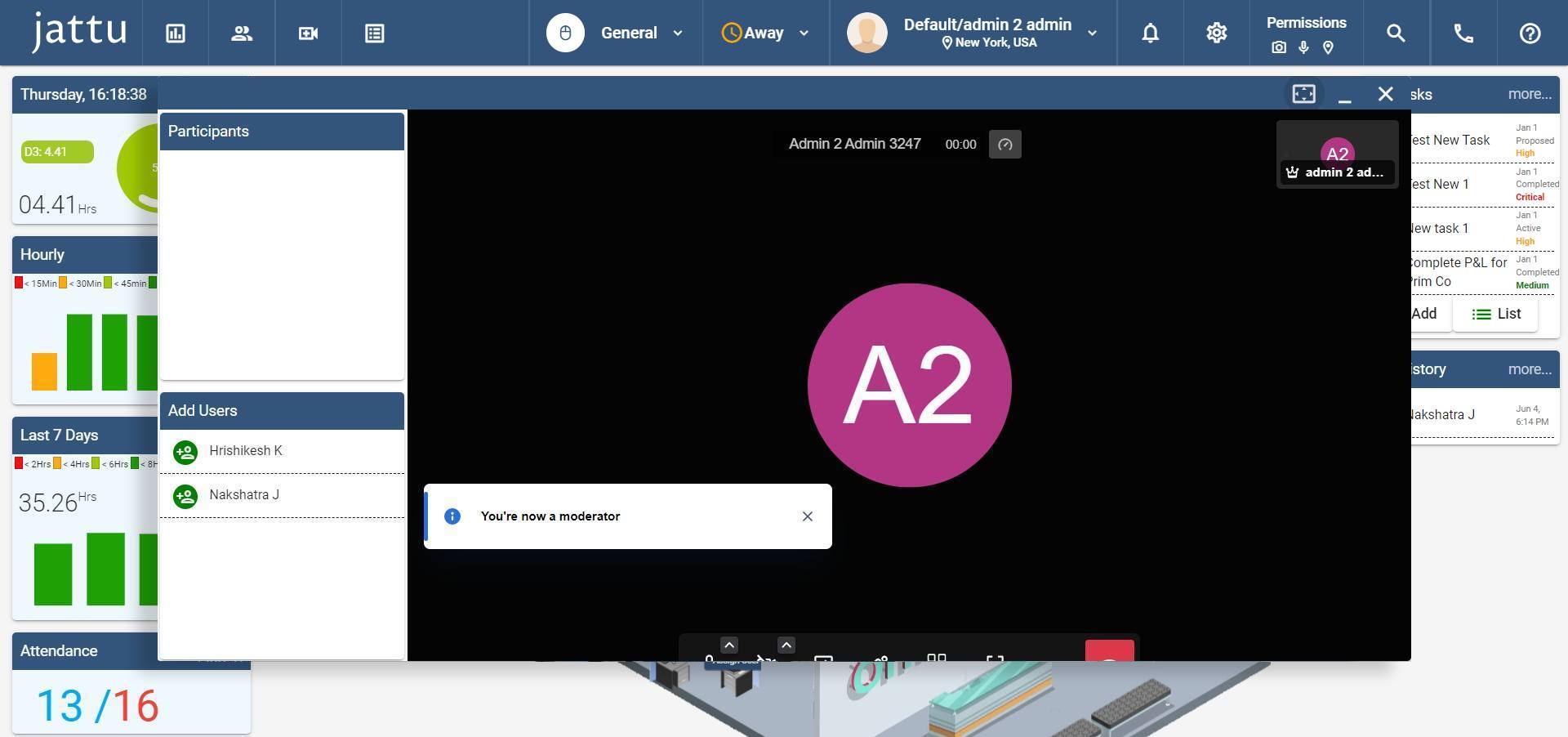
The interactive office layout helps you in doing a Group or an Individual call. Users can start a secure meeting be made along with the ability to share screen, video and manage participants.
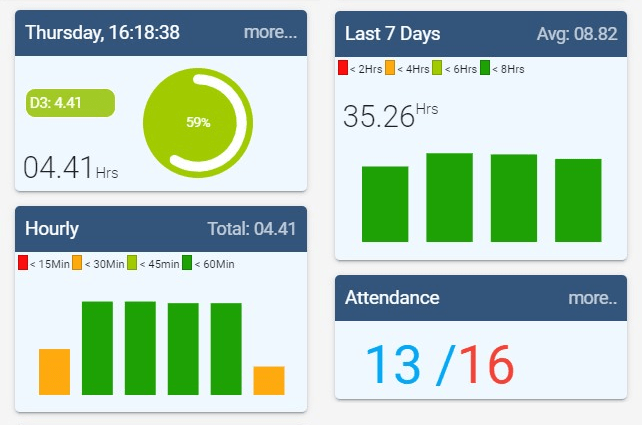
A great and easy way to understand how your team members time is spent over the last 7 days, last 8 hours and how close are they in achieving target. Its a great motivating tool to accomplish the daily target of the team.
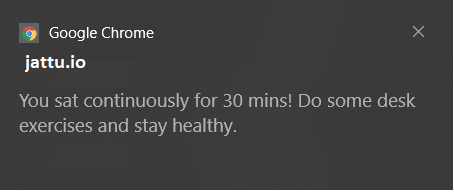
The system sends notification to the users to do some desk exercises/stretching if they are sitting continuosly for more than 30 mins.
A real-time 2D layout that shows user's live status, location, time and can also be helpful for facilitating group and individual calling/meetings.
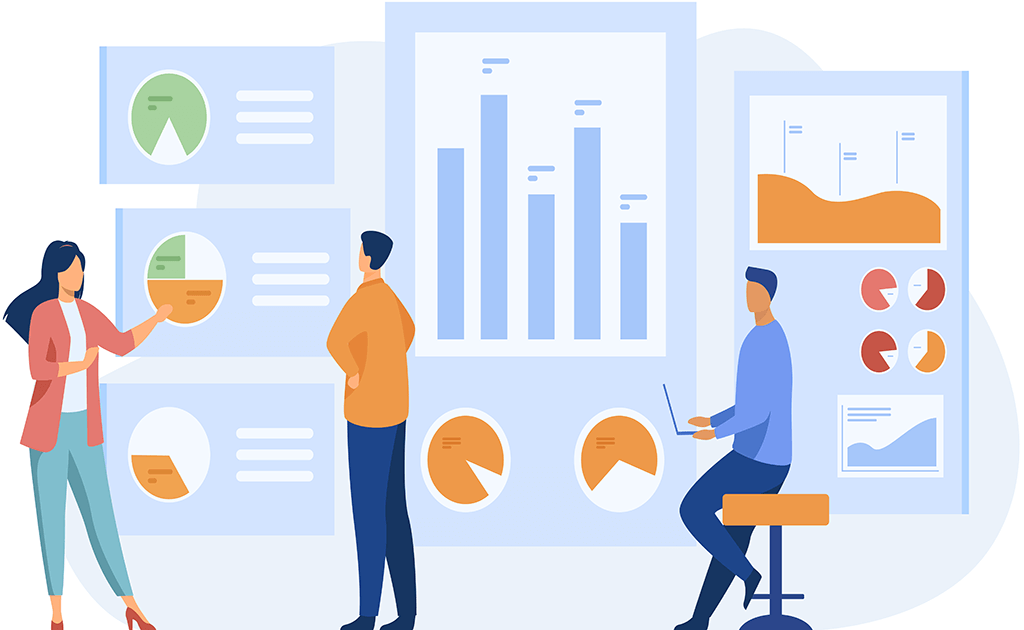
This will help your team identify patterns in your work habits and make adjustments as needed to optimize your productivity. e.g. Employees productivity graphs
The following businesses have extensively implemented remote work, and we believe Jattu would be a valuable addition to their operations. Jattu's insights can help to better understand productivity patterns of their users.
Face recognition time tracking can be a useful tool for IT company employees working from remote in several ways:
Face recognition time tracking can be a useful tool for educational institutions in several ways
Face recognition time tracking can also be beneficial for consultancy firms in several ways
Face recognition time tracking can be a useful tool for multiple branch offices working from remote in several ways
Face recognition time tracking can be a helpful tool for franchisees working remotely in several ways
Face recognition time tracking can be a helpful tool for franchisees working remotely in several ways
Facial recognition time tracking can be beneficial for help desk companies with remote employees in a few ways
jattu pricing is very economical so that small businesses do not have to feel the pinch. The charges are based on the seats/layout selected for your business, and we offer both monthly and yearly payment modes.
Explore the Top Frequently Asked Questions about Jattu below. If you can't find what you're looking for, please don't hesitate to contact us at info@jattu.io from your registered email address and we'll be happy to assist you.
1. Facial Detection
The application uses AI person detection algorithm to detect the user by accessing the Camera. If the user is in front of the computer then it shows the icon as user seated in the layout which changes to empty desk once the user is away.
2. Device Idle Detection
The other way to detect a user is by accessing the device state. If the device is being actively used then the user will be shown on the layout otherwise an empty desk.
3. User Detection Frequency
The person detection happens at regular intervals as configured for each group under Setup -> Manage Groups. At configured intervals the app detects the user and shows it on the layout accordingly.\n
4. Camera access privacy
The app does not store any image or videoes on the server, only a bit value of 0 or 1 is sent back.
5. Device access privacy
The app does not take any screenshots of the screen not does it record any network activity. Only a mere bit value is stored back in the server.
1. Provide Camera Access
If you wish to record your time using jattu, then please make sure that you have provided camera access to the application. GOTO -> Toolbar -> Permissions -> Allow Camera.
2. Device Idle Permission
Jattu also detects a user by accessing the device state. If the device is being actively used then the user will be shown on the layout otherwise an empty desk. To enable GOTO -> Toolabr -> Permissions -> Idle Device Permission.
3. Test your camera if its working
Check if your camera is working properly by testing it using any video calling application like Zoom, Google Meet etc.. If its not working then please check your drivers.
4. Clear Cache
At times the problem goes away by merely clearing your cache and restarting the application.
1. Seating Position
Please be advised that the position in which you sit should be visible to the camera so that it can detect and mark available. If the camera cant see then it will be as not present.
2. Light
Also, please make sure there is adequate light in the room because the camera may not detect accurately in dark environments.
3. Shows on layout
After the user logins then the seat assigned to them will be indicated as occupied. And when the user is away from the computer that seat will be shown empty.
4. I cant see a user
Please check if the user has activated the account by clicking on the link and logged in. If the permissions are not given properly then the app will not be able to show the live status.
Your data is absolutely safe and can be accessible by only you or your managers. The app only stores the registered face in the server and apart from that IT DOES NOT STORE ANY PICURES NOR DOES IT RECORD ANY VIDEOS, it sends bit value of 1 or 0 representing the users presence while verifying. We fully understand and respect your privacy.
1. Dashboard Icon
The chart icon on the toolbar opens the analytics popup which provides a lot of options for the users to view and understand the pattern of the data. Users can see the exact amount of time spent over a period along with hourly and daily patterns. It also provides information about the amount of time spent in each group which greatly helps in project planning.
2. Click on User
When you click on the user on layout a popup would appear with the current and previous detailed time analysis.
3. Attendance
The users icon on the toolbar opens the attendance popup which shows the present count, absent count and log in time, approximate location of the users. By clicking on the Present and Absent counts the correspnding users list will be displayed in the popup.
If you would like to know more about our products and services or connect with us for any B2B service like on premises deployments or help implement any similar application. Please fill out this form and our team will get back to you ASAP
LP Towers, Hitech City, Hyderabad, India
info@jattu.io
info@jattu.io